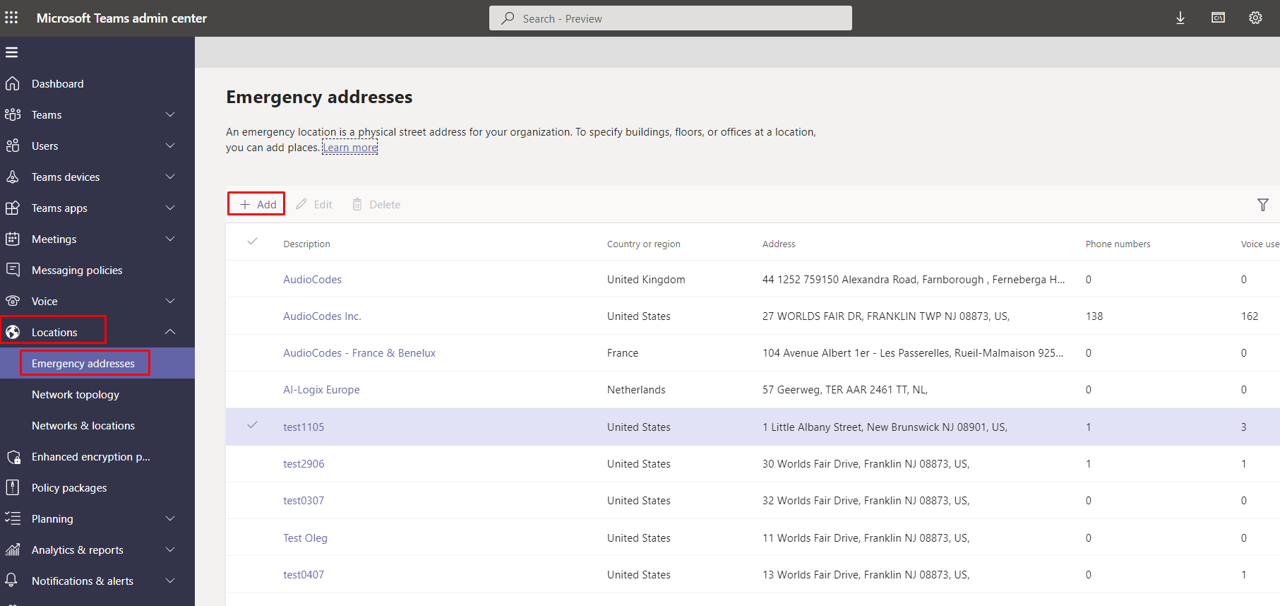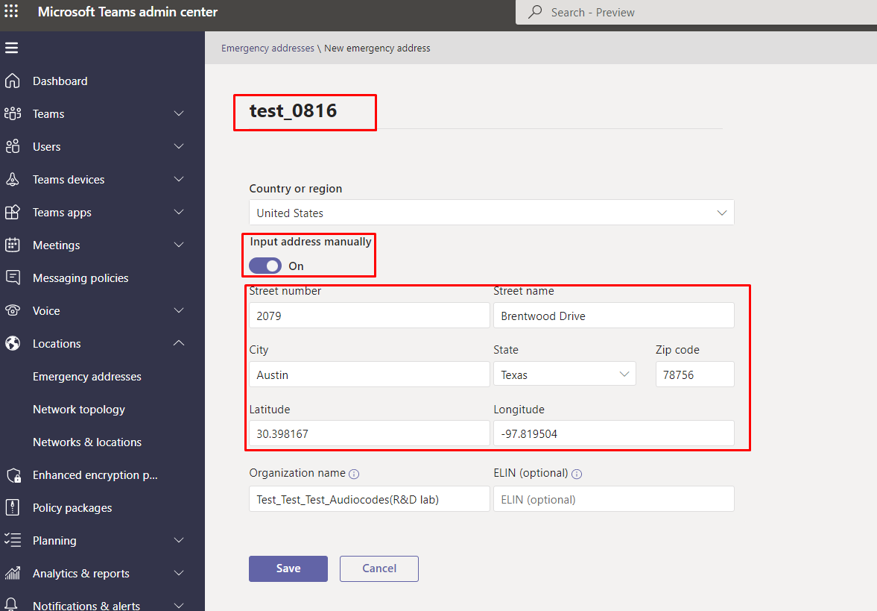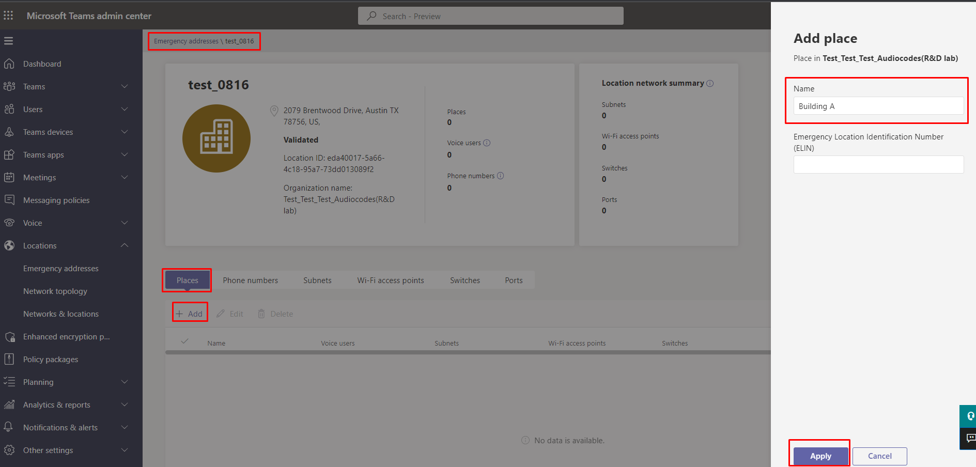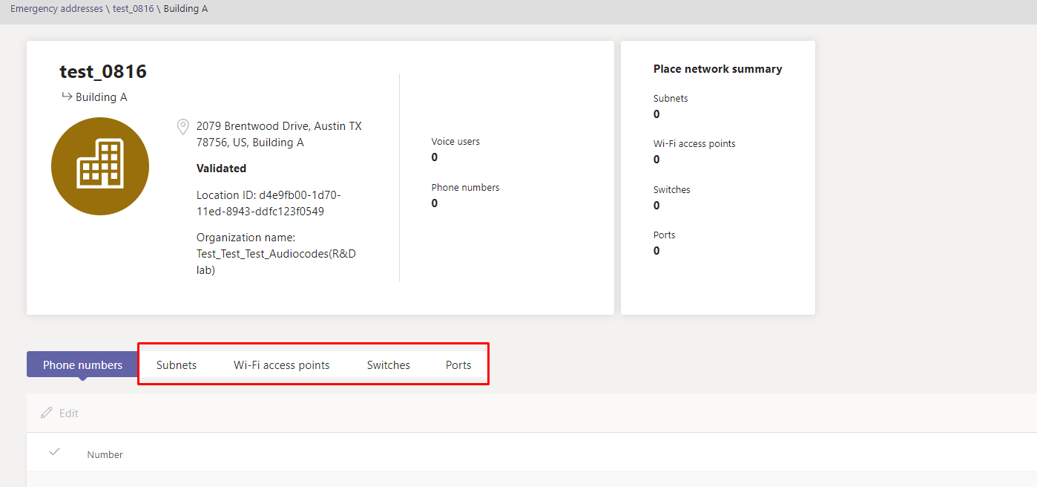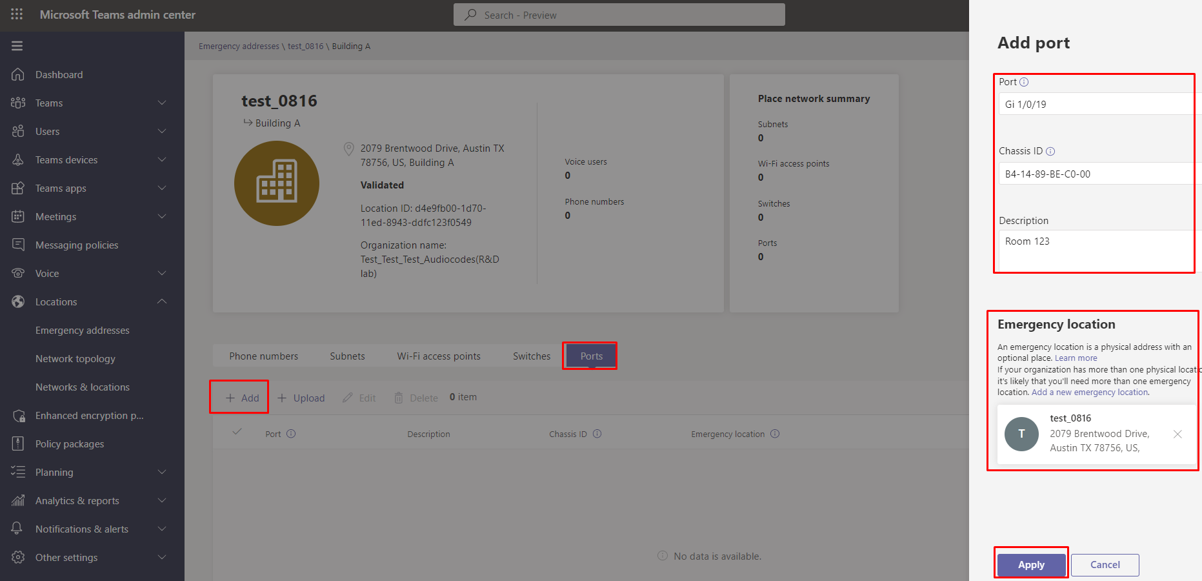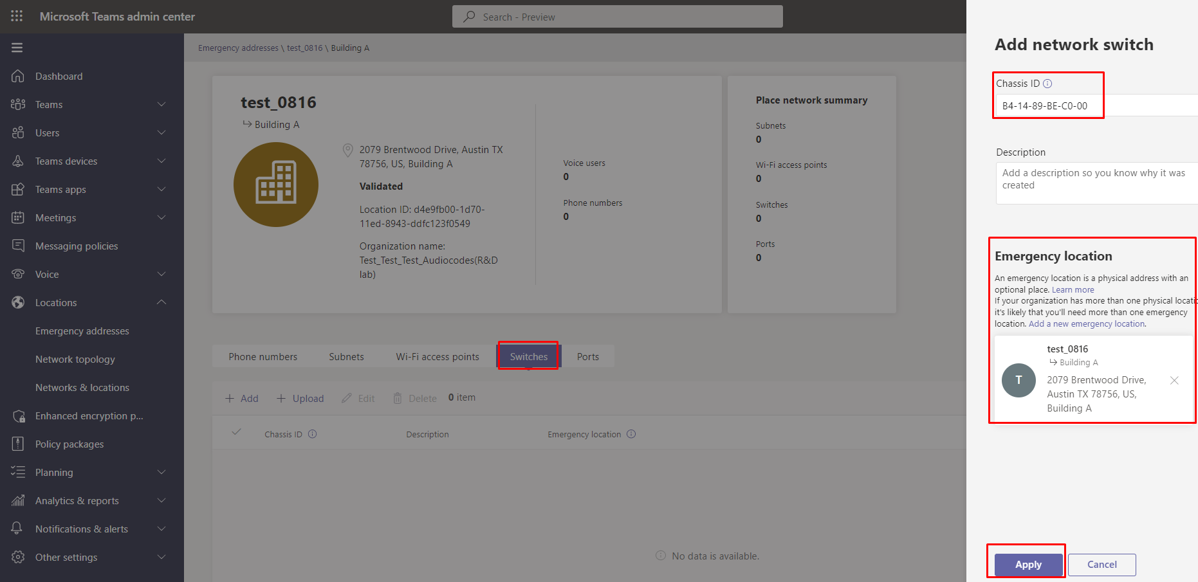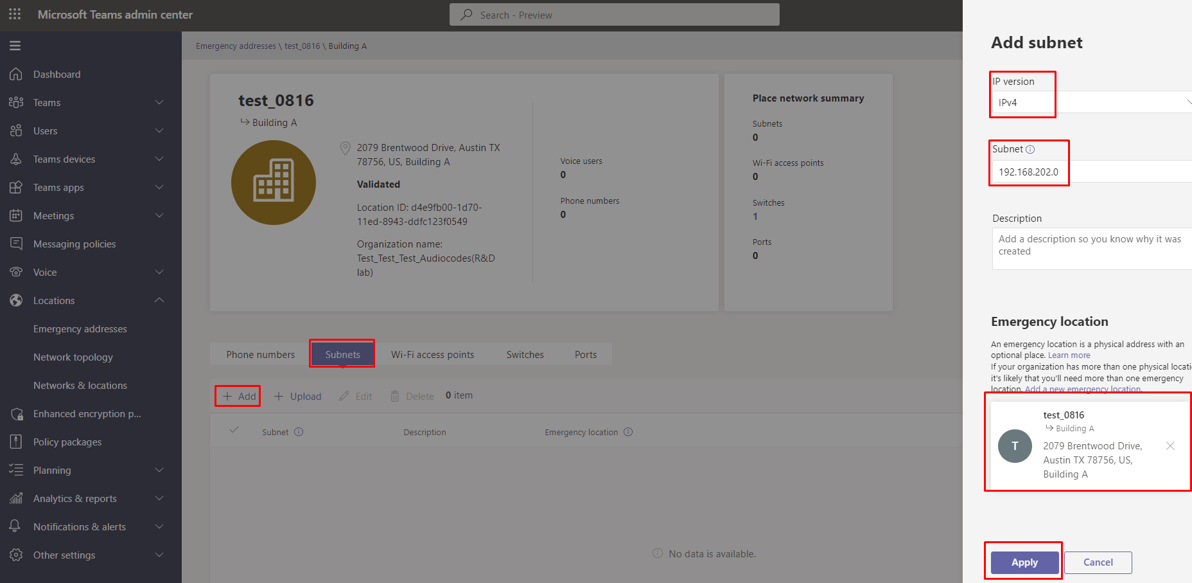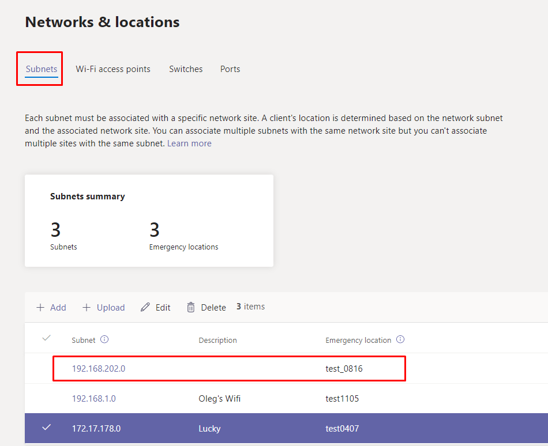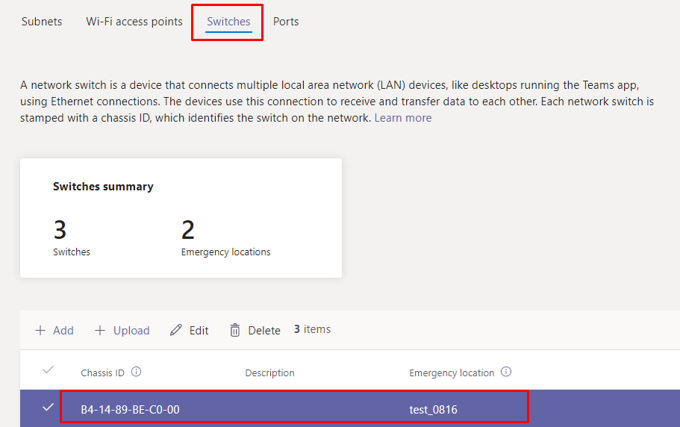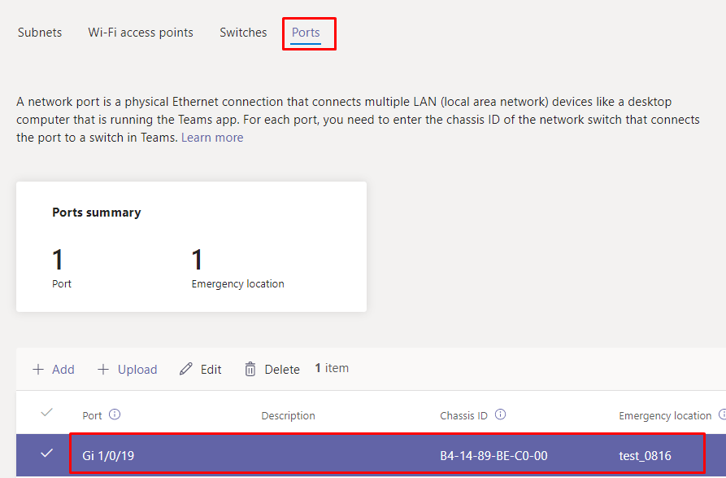Setting up an E911 Emergency Location using TAC
An E911 emergency location can be set up using the Microsoft Teams admin center.
|
➢
|
To set up an E911 emergency location: |
|
1.
|
In the TAC, go to Locations and in the 'Emergency addresses' page, set a new location by clicking + Add. |
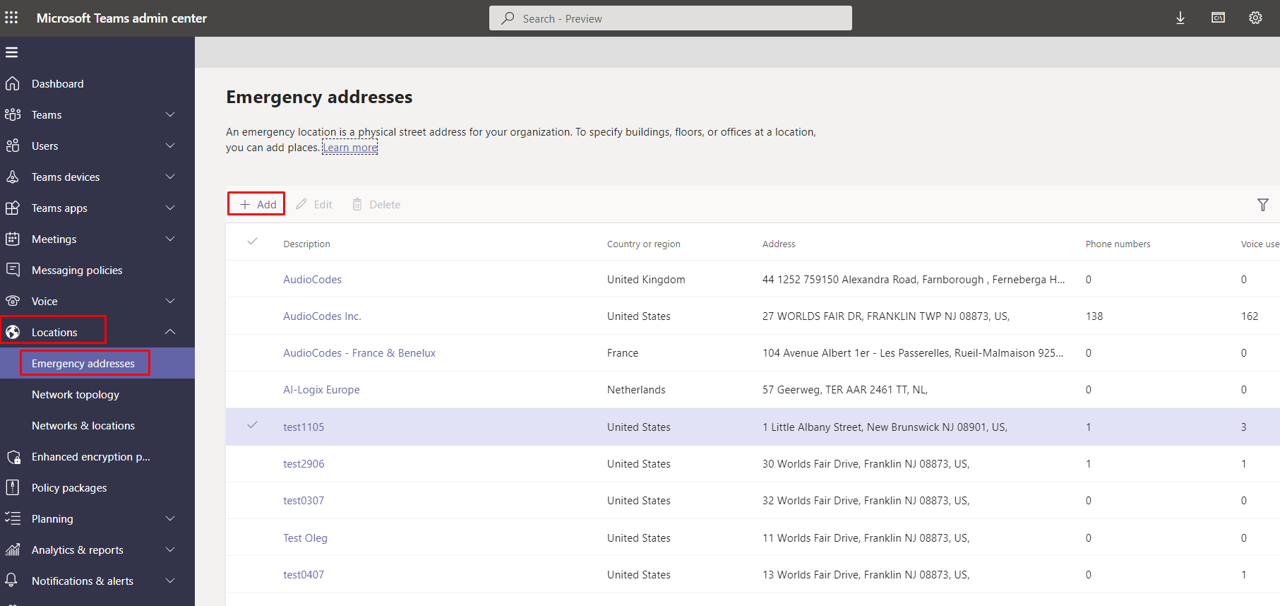
|
2.
|
Enter a name for the location, enable insert address manually, make sure that all data is filled in correctly and then click Save. |
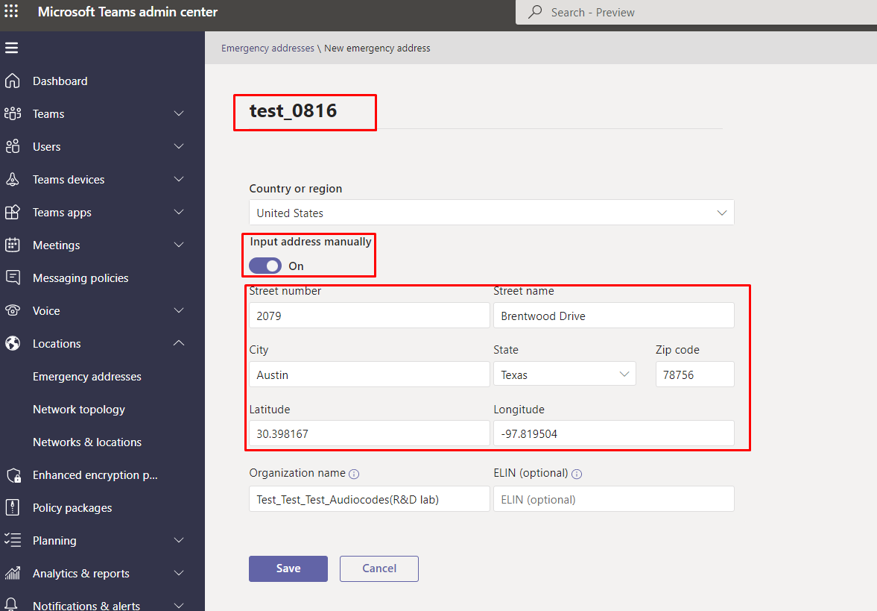
|
3.
|
After the location has been set, click on the location and add a place (building, etc.). Make sure to maintain the hierarchy.
Click Apply and verify the place has been set.
|
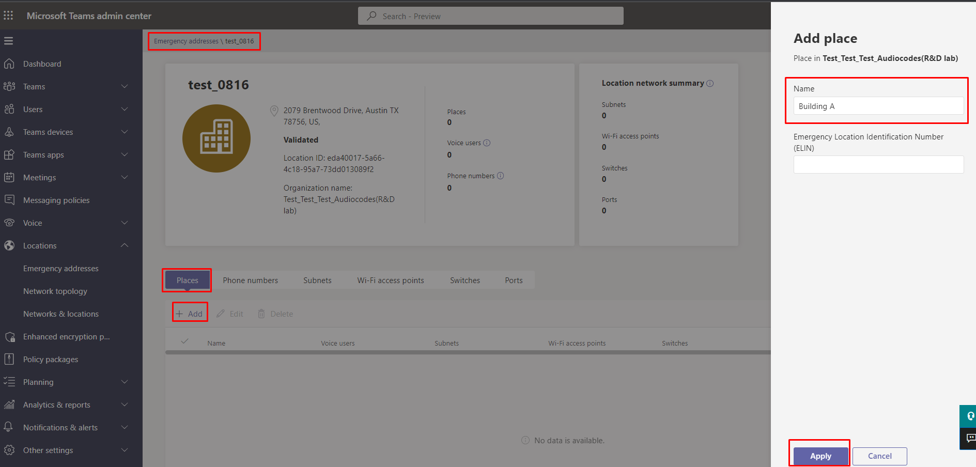
|
4.
|
Enter the place you’ve set and define how to determine the emergency location. It can be determined by these values: |
|
●
|
BSSID (Wi-Fi access points)
|
|
●
|
User predefined location (see below for more details). |
The hierarchy of displaying a location is determined in the same order as above.
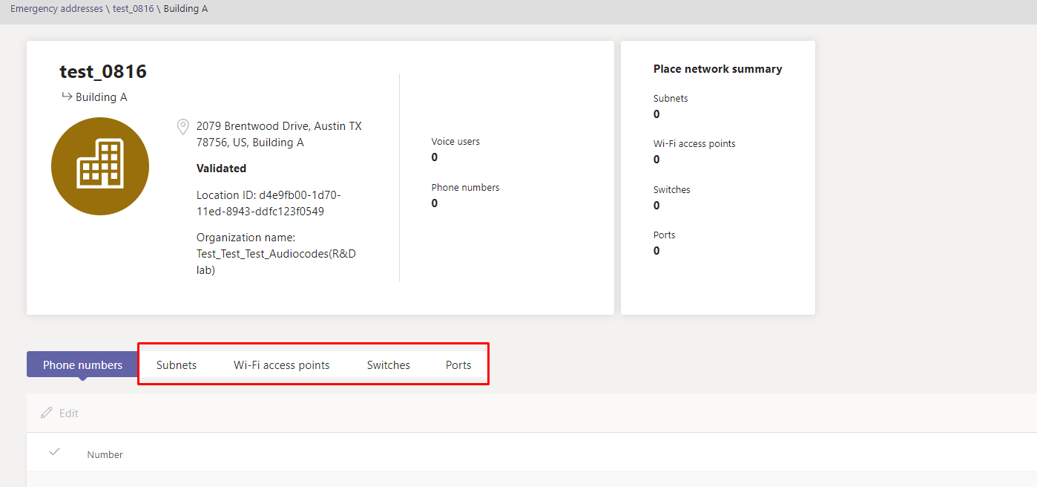
|
5.
|
Enter a location defined by a specific port ID.
Make sure to enter the port description correctly, as delivered from your switch (* the switch must allow LLDP transmit and receive and provide LLDP information).
|
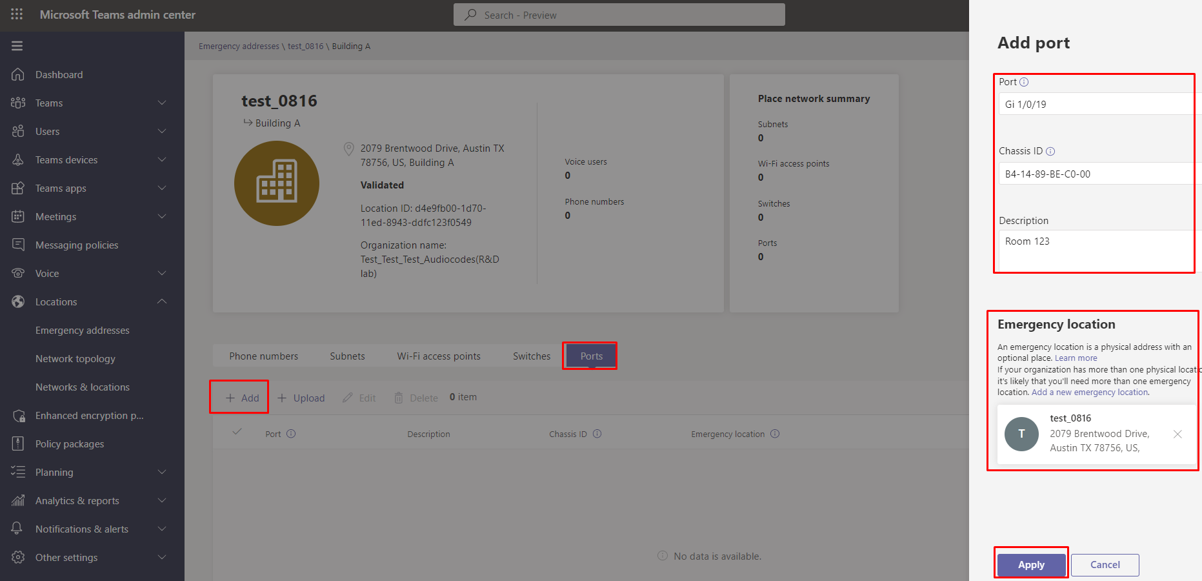
|
6.
|
Define a location defined by switch (Chassis) ID.
The location can be the same since a room defined in the previous step can reflect a room in a building using the same switch). |
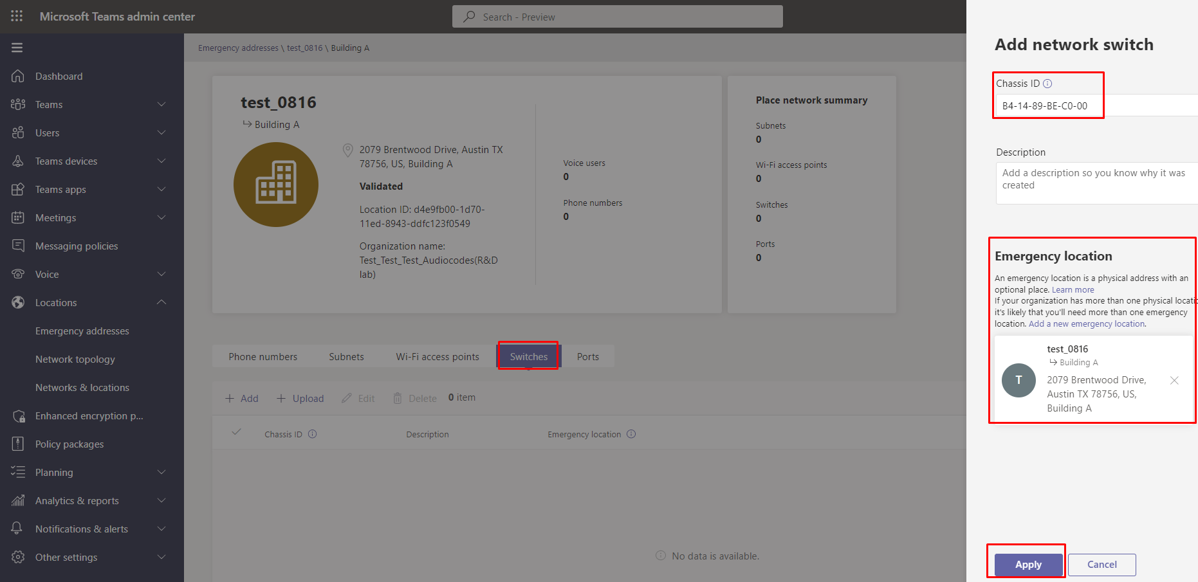
|
7.
|
Define a location by subnet.
The location can be defined like switch ID (if in charge of several buildings, since it reflects a perimeter or an area). |
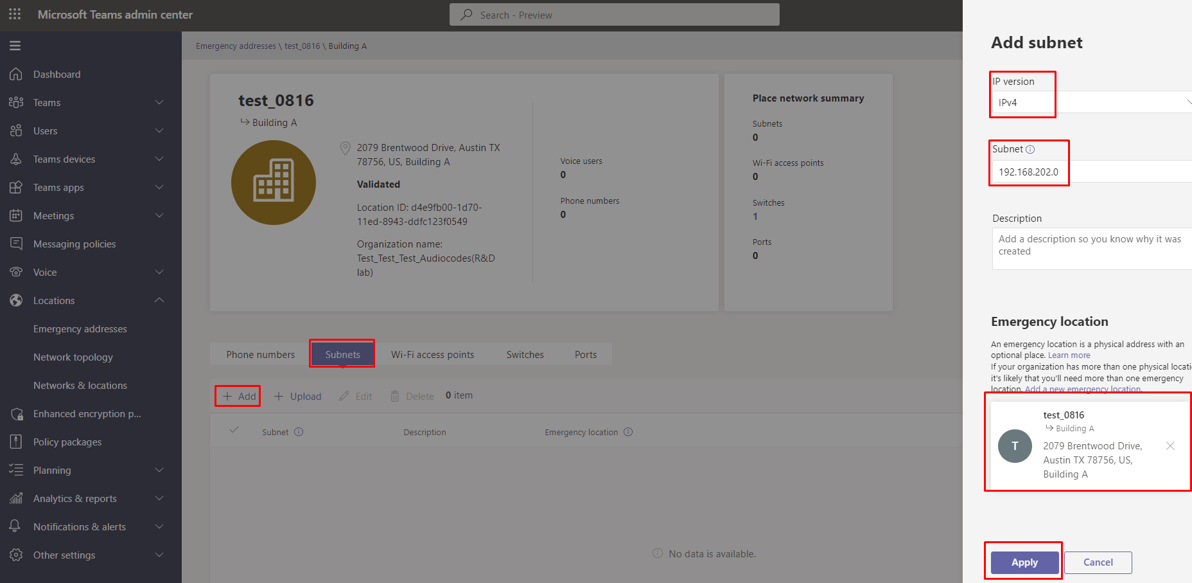
|
8.
|
Verify all settings have been implemented correctly, under the Networks & locations tab. |
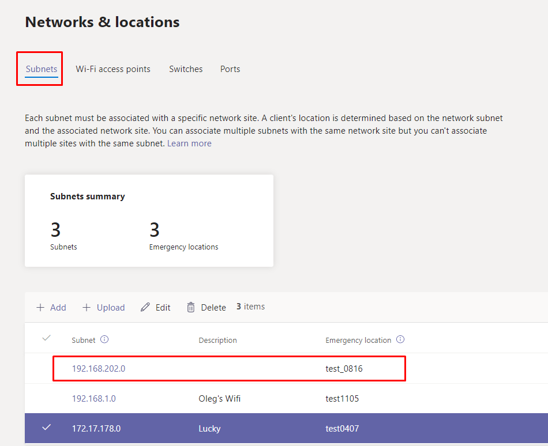
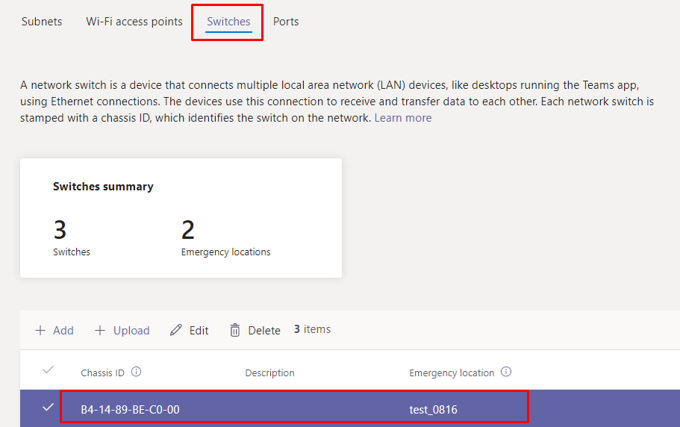
|
9.
|
Verify all settings have been implemented correctly, under the Networks & locations tab.
|
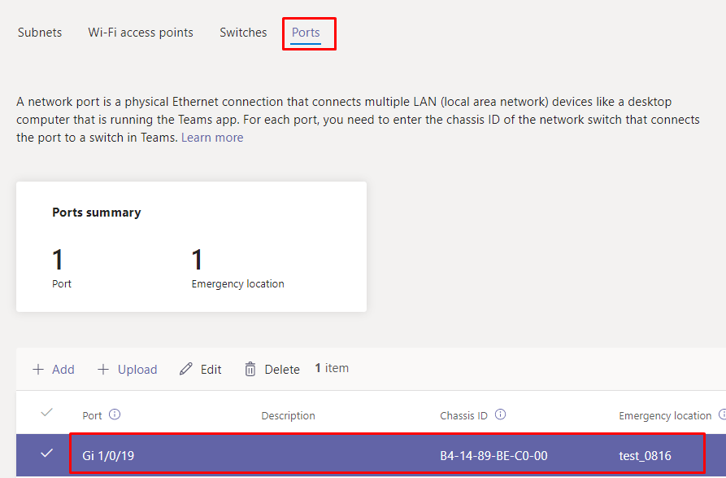
After a location has been defined, make sure that:
|
●
|
AudioCodes' phone runs the latest firmware released. |
|
●
|
AudioCodes' phone runs the Teams app issued June 2022 and later (U3-A and higher). |
|
●
|
E911 information is displayed on the phone screen 30-120 minutes after the location is set (time estimated under laboratory conditions). |
|
●
|
To trigger information to be shown before that time period, dial a 933-test call and check if the location has been accepted, displayed and vocalized by the announcer. |